Converting images from BMP to JPG is a common task that many users need to do, whether you’re a professional graphic designer or simply someone looking to organize your personal photo collection. If you’re wondering how to convert BMP to JPG, this guide will dive into the five most effective ways to perform the conversion and make the process easier than ever.
What is a BMP file?

The BMP format, short for Bitmap Picture, dates back to the early days of personal computers and was first introduced with Windows 1.0 in 1985. Developed by Microsoft, BMP is a pixel-based image storage method, making it easy to display on screens.
BMP files are uncompressed raster image formats, ideal for storing high-quality digital images. It is the default format for Microsoft Paint and is supported by most operating systems and image editing applications. BMP is recognized for its simplicity and is widely accepted in Windows environments.
BMP files can have color depths ranging from 1 bit (black and white) to 24 bits (16.7 million colors) and are capable of storing two-dimensional images, both with and without an alpha channel.
A BMP file consists of four main components, each playing an important role in determining how the image is stored and displayed:
- File Header: Contains metadata about the file, including the total file size and the offset to the pixel array, allowing software to locate the start of the bitmap data.
- Bitmap Information: Provides detailed parameters about the image, such as its width and height, the number of color planes, and the number of bits per pixel, which affects color accuracy.
- Color Table: Used for images with low color depth (e.g., 8-bit or 4-bit), this table defines the colors of individual pixels and helps save storage space for images with fewer colors.
- Bitmap Data: Contains the pixel array of the image, stored from bottom to top and from left to right, with each pixel encoded according to the color format specified in the Bitmap Information.
Over time, BMP has evolved through several versions with significant improvements:
- BMP Version 1: Supported 1-bit color (black and white).
- BMP Version 2: Released with Windows 3.0, supporting 8-bit color for more colors.
- BMP Version 3: Introduced with Windows NT 3.1, adding 24-bit color and runtime encoding for bitmaps.
- BMP Version 4: Released with Windows 95, introducing support for alpha channels and color spaces.
- BMP Version 5: Added in Windows 98, supporting ICC profiles.
Each new version of BMP improved image quality and expanded the ability to store image data.
What is a JPG file?

JPEG stands for “Joint Photographic Experts Group.” It is a popular image format, widely used by digital cameras for storing photos. JPEG is a lossy image compression format designed to optimize the storage and transmission of digital images. The compression algorithm significantly reduces file size while maintaining relatively high image quality.
JPEG is well-suited for images with rich colors and detailed textures, such as portraits or landscapes. Here are some key characteristics of the JPEG format:
- Color Support: JPEG supports 16,777,216 colors (2^24) created by using 8 bits per color (red, green, blue) in the RGB color space, allowing 256 variations per color, which combine to form over 16 million possible colors.
- Black and White Colors: The combination of 0 values for each color produces pure black, and 255 values produce pure white.
- High Compression: JPEG’s compression algorithm can reduce the size of a BMP file by up to 10 times with little noticeable loss in quality.
- Lossy Compression: JPEG uses lossy compression, meaning some image quality is sacrificed during compression. This can affect fine details in the image.
- Web Graphics: JPEG is ideal for web graphics due to its efficient compression and support for rich color.
- Image Quality: Professional photographers often capture images in raw (RAW) format to preserve the highest quality, then convert them to JPEG for web sharing or publication.
- Metadata: JPEG files can include metadata such as image size, color space, and configuration settings.
- EXIF Data: JPEG files often contain EXIF data, which includes information such as aperture, shutter speed, focal length, ISO setting, and more.
JPEG supports varying levels of compression, allowing users to balance file size and image quality. This makes it an ideal choice for sharing images on the internet and storing them on mobile devices and computers.
Five simple ways to convert BMP to JPG
Here are five simple and effective ways to convert BMP to JPG:
| Advantage | Disadvantages | Recommended | |
| Use an Online Converter | Easy to use, no need to install software. | Depends on the internet connection. | Fast and convenient for small, simple files. |
| Paint | The software is available on Windows, easy to find and use. | Limited editing features. | For basic users. |
| Photos App | Default application on Windows 10 and above. | In-depth features are limited. | Suitable for non-professional users. |
| Preview | Default photo viewing application on macOS, which is easy to use. | Editing features are quite limited. | For macOS users. |
| Image Editing Software | Provides a full range of professional photo editing tools. | Complex interface, takes time to get used to. | For professional users. |
How to convert BMP to JPG?
Use an Online Converter

Using an Online Converter is a convenient solution for quickly converting between different file formats without the need for complicated software installation. Simply visit a website, upload your BMP file, select JPG as the output format, and convert the file. Here’s how to do it:
- Step 1: Go to a photo conversion website.
- Step 2: Upload the BMP image.
- Step 3: Select JPG as the output format and click “Convert.”
- Step 4: Download the converted JPG image to your device.
Paint

Paint is a basic image editing tool pre-installed on Windows. It’s ideal for beginners or users needing quick and simple edits. However, its limited functionality makes it unsuitable for complex tasks.
- Step 1: Open the BMP file in Paint.
- Step 2: Go to the “File” menu and select “Save As.”
- Step 3: Choose JPG as the format, name the file, and click “Save.”
Photos App

Photos is the default photo viewer and editor on Windows 10 and later. It offers basic editing features like cropping, rotating, and adjusting brightness and colors but lacks advanced options.
- Step 1: Open the BMP file in Photos.
- Step 2: Click on the “View” icon (usually three vertical dots) in the top right corner.
- Step 3: Select “Save a copy.”
- Step 4: In the save dialog, choose JPG as the format, name the file, and click “Save.”
Preview
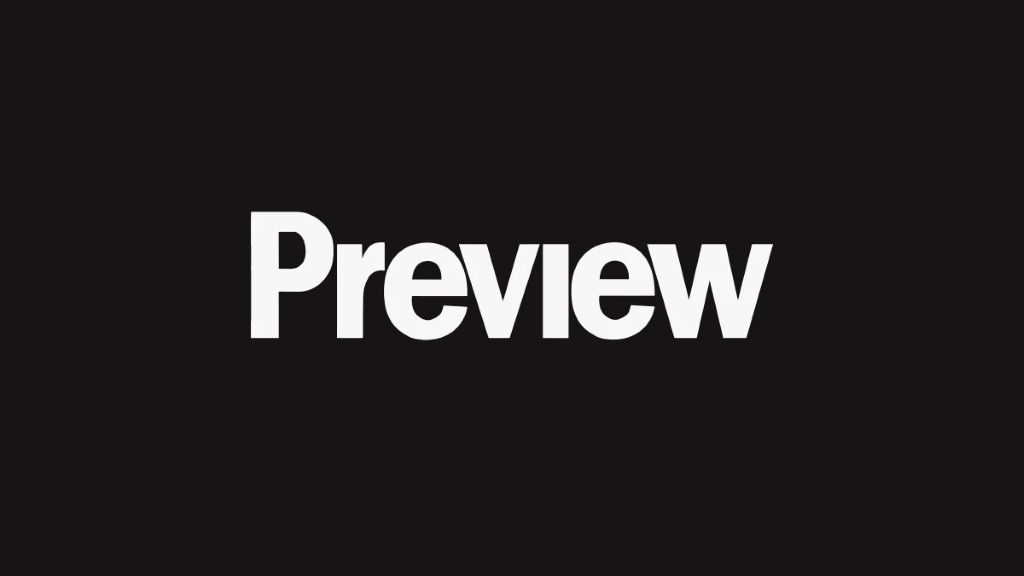
Preview is the default image viewer and editor on macOS. It provides basic editing tools such as cropping, rotating, and color adjustment, making it suitable for quick edits.
- Step 1: Open the BMP file in Preview.
- Step 2: Go to the “File” menu and select “Export.”
- Step 3: Choose JPG as the format and adjust the quality settings if necessary.
- Step 4: Click “Save.”
Image Editing Software

Image editing software like Adobe Photoshop, GIMP, or Corel PaintShop Pro offers a comprehensive set of professional tools. These applications allow for complex tasks like detailed color adjustments, special effects, and graphic design. However, their interfaces can be complex, and it may take time to master the tools.
- Step 1: Open the BMP file in your chosen image editing software.
- Step 2: Go to the “File” menu and select “Save As” or “Export.”
- Step 3: Choose JPG as the output format and adjust the quality settings.
- Step 4: Click “Save.”
What’s the easiest and most efficient way to switch from BMP to JPG?
Online image conversion tools have become invaluable for those who need to change image formats quickly and easily. With just a few clicks, you can convert an image from BMP to JPG or other formats without installing any software. Benefits include:
- It can be used directly in a browser without installation.
- Fast conversion times.
- Support for many different image formats.
- Most tools are free, saving you costs.
- User-friendly interfaces that are easy for everyone to navigate.
With these advantages, online conversion tools are the ideal choice for anyone looking to convert images efficiently without needing in-depth knowledge of graphics.
Conclusion
Converting BMP to JPG is a simple process that can be done using various methods, from easy-to-use online tools to more complex image editing software. Each method has its own advantages, making it suitable for different needs and preferences. If you’re searching for the best way to get started, learning how to convert BMP to JPG will help you choose the right approach to achieve your goal effectively.

