“How to convert a 24 bit JPEG image into 8 bit image?“ is a common question for those looking to reduce file size, improve compatibility with older devices, or enhance clarity for graphics. In this article, we will explore the reasons why this conversion is necessary and examine the five most effective ways to perform it.
Why is it necessary to convert a 24-bit JPG image into an 8-bit image?
Storage Space Savings
A 24-bit image contains a large amount of color information, resulting in a larger file size. Converting to an 8-bit image significantly reduces the file size, which is useful for sharing and storage, especially when space is limited.
Compatibility with Older Devices
Many older devices and software may struggle to process 24-bit images. Converting to 8-bit ensures compatibility and helps prevent display issues, making it easier for users to access and view images.
Clarity for Graphics
In some cases, reducing the color depth can enhance the clarity of graphics, especially when dealing with images that have excessive color gradients or noise. This can benefit applications that require high display accuracy.
Convert a 24-bit JPEG image into an 8-bit image: 5 ways to convert
Below is a comparison table outlining the pros, cons, and reasons why each of these tools may be recommended:
| Advantage | Disadvantages | Recommended | |
| Using Online Converters | Transfer Change photos without installing complicated software. | Some tools may impose limits on file size or quality. | Fast and convenient for small, simple files. |
| Photoshop | Professional tools, with Many advanced features. | Causing difficulty for beginners. | Create impressive visual products. |
| GIMP | Free alternative to Photoshop. | Difficult for new users. | Those looking for a free, feature-rich option. |
| Command Line Tools | Efficient for handling batch images and automating tasks. | It requires technical knowledge, solid experience in programming. | For professional users. |
| Using Paint | Simple is built-in on most Windows computers | Features are limited. | For basic users. |
How to convert a 24 bit JPEG image into 8 bit image?
There are several methods to convert a 24-bit JPG image into an 8-bit image, including:
Using Online Converters

Online converters are a helpful tool for those who need to quickly and easily convert image formats without installing complex software. Users simply visit websites offering free conversion services and perform the task with just a few clicks.
However, users should be aware that some websites may limit file sizes, and the output image quality may not always be guaranteed. Choosing the right website is essential for achieving the best results.
How to use an Online Converter:
- Choose a reliable online image conversion website.
- Upload your 24-bit JPG image to the website.
- Select 8-bit JPG as the output format.
- Adjust additional settings like image quality, if needed.
- After conversion, download the converted image.
Photoshop

Photoshop is a leading photo editing software known for its powerful tools for adjusting color, contrast, and sharpness. Users can easily control every detail during editing, producing high-quality images.
However, Photoshop’s interface can be complex, and it requires some expertise in photo editing. Additionally, it is a paid software, which could be a barrier for some new users.
How to use Photoshop:
- Launch Photoshop and open the 24-bit JPG image.
- Go to the menu: Image → Mode → 8 Bits/Channel.
- Save the image in 8-bit JPG format.
GIMP

GIMP is a free, open-source photo editing software that offers many features similar to Photoshop, with a user-friendly interface. GIMP is an ideal choice for those who want to edit images professionally without incurring costs.
One limitation of GIMP is its smaller user community compared to Photoshop, which may result in fewer tutorials and support materials.
How to use GIMP:
- Open GIMP and load the 24-bit JPG image.
- Go to Image → Mode → RGB (8-bit).
- Save the image as an 8-bit JPG.
Command Line Tools
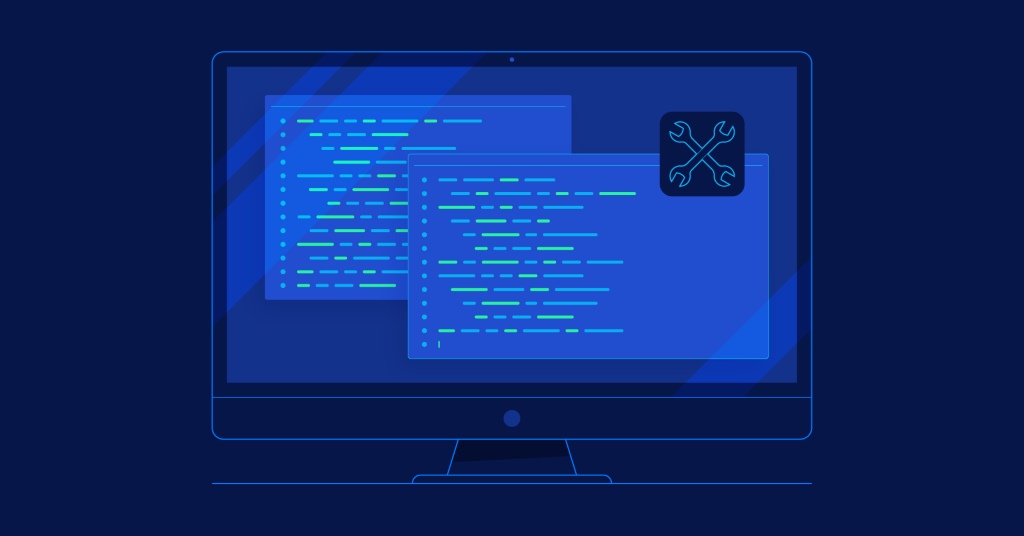
Command line tools are powerful for batch-processing images and automating tasks. You can write scripts to perform complex conversions quickly and efficiently.
However, using these tools requires programming knowledge, which might not be suitable for beginners.
How to use Command Line Tools:
- Open the terminal and use a tool like ImageMagick.
- Enter the command: “convert input.jpg -depth 8 output.jpg” to convert the image.
Using Paint

Paint is a simple, built-in photo editing and drawing program available on most Windows computers. It allows users to perform basic edits like cropping, rotating, and resizing images easily.
However, Paint lacks many advanced editing features, making it unsuitable for complex image tasks.
How to use Paint:
- Open the 24-bit JPG image in Paint.
- Save the image as JPG—Paint will automatically convert it to 8-bit.
What’s the easiest and most efficient way to Convert a 24 bit JPG image into an 8 bit image?
There are various ways to convert a 24-bit JPG image into an 8-bit image, including using online tools, software like Photoshop and GIMP, or command-line tools. Each method has its own advantages, allowing users to choose the most suitable approach for their needs.
The easiest and most efficient way to convert a 24-bit JPG image to an 8-bit image is by using online conversion tools. These tools simplify the process, require minimal effort, and do not require software installation.
Using online tools is not only simple but also very effective, allowing you to quickly convert images from any device with an internet connection.
Conclusion
How to convert a 24 bit JPEG image into 8 bit image is a useful technique for reducing file size, improving compatibility, and enhancing clarity. This article has explained the reasons for this conversion and explored various methods, aiming to help you choose the best approach for your specific needs.

